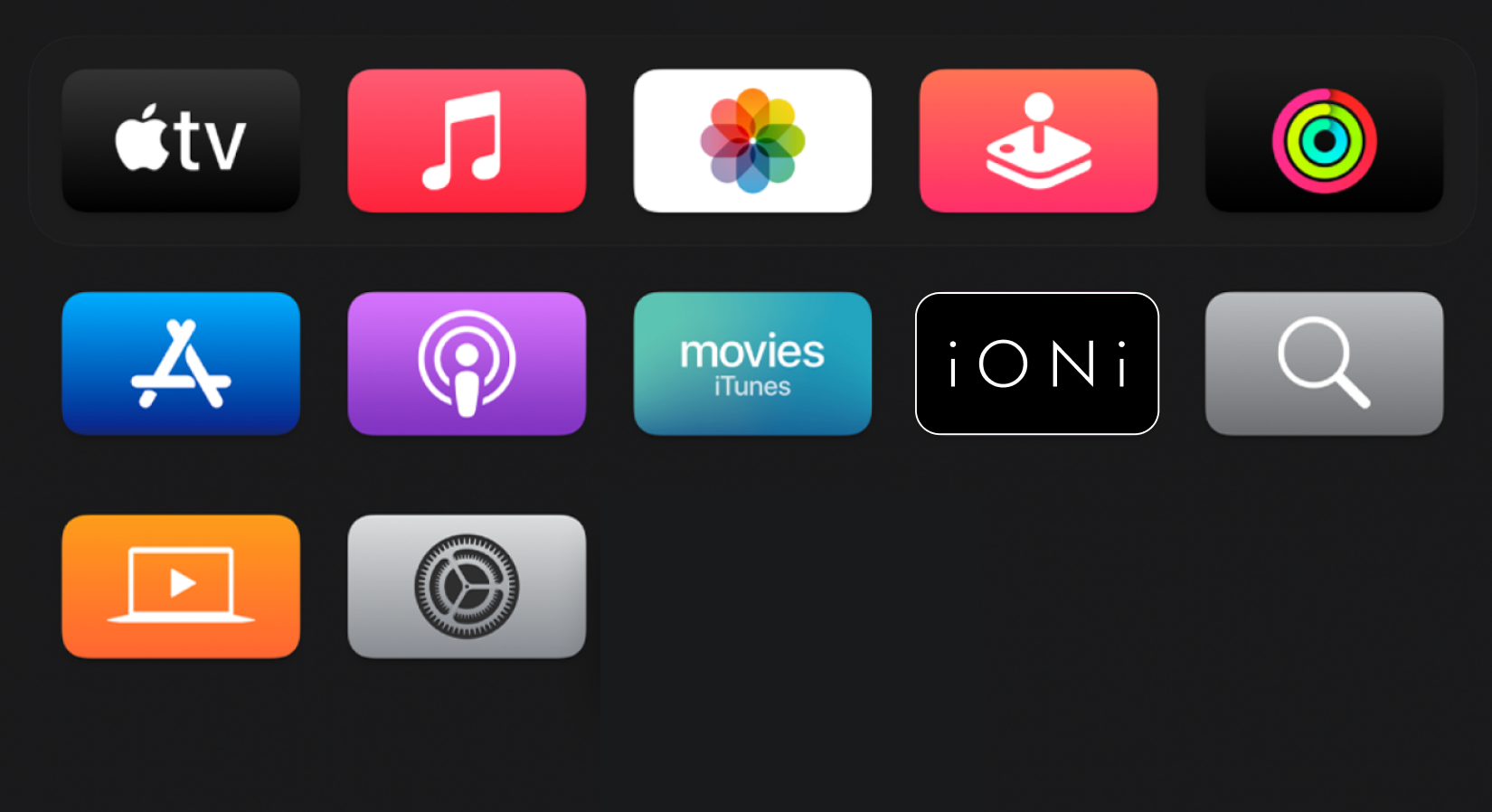Step by Step Instructions
How to Install iONi
& Create an Account
Exclusively on Apple TV
Step 1
Confirm you have a 4th Generation Apple TV
Apple has only made their TV App Store available on the physical TV device.
You must have a physical device (set top box). It must be one of the 4th Generation boxes, either:
Apple TV 4K, or
Apple TV HD
Step 2
Look for the blue App Store logo.
You can use the search bar to search for the App Store if you can’t see the icon.
Find the Apple TV App Store
Search for iONi on the App Store
Use the Search Bar (magnifying glass) to search for “iONi”
On the iONi App Page, click the GET button to download the iONi App
Step 3
Step 4
Open the iONi TV App
Now that you’ve downloaded the iONi App, you just need to navigate to the installed App on your Apple TV Home Screen.
You can press and hold on the App Icon to move it to the top row of your Apple TV Apps for easier navigation in the future.
Create an iONi account
The best (and easiest) way to create an iONi account is to simply login via your Apple ID. This way you don’t need to remember a separate password for iONi.
Keep your nearby iPhone or iPad handy - when you select “Login with Apple ID”, Apple will automatically show an alert on your iPhone or iPad so you can confirm your account creation / login with one click. Voila!
Step 5
Step 6
Enter your access code
Once you’ve created an account, enter your iONi Access Code.
For a code, text ACCESS to (833) 645-0705
For support, text HELP to (833) 645-0705